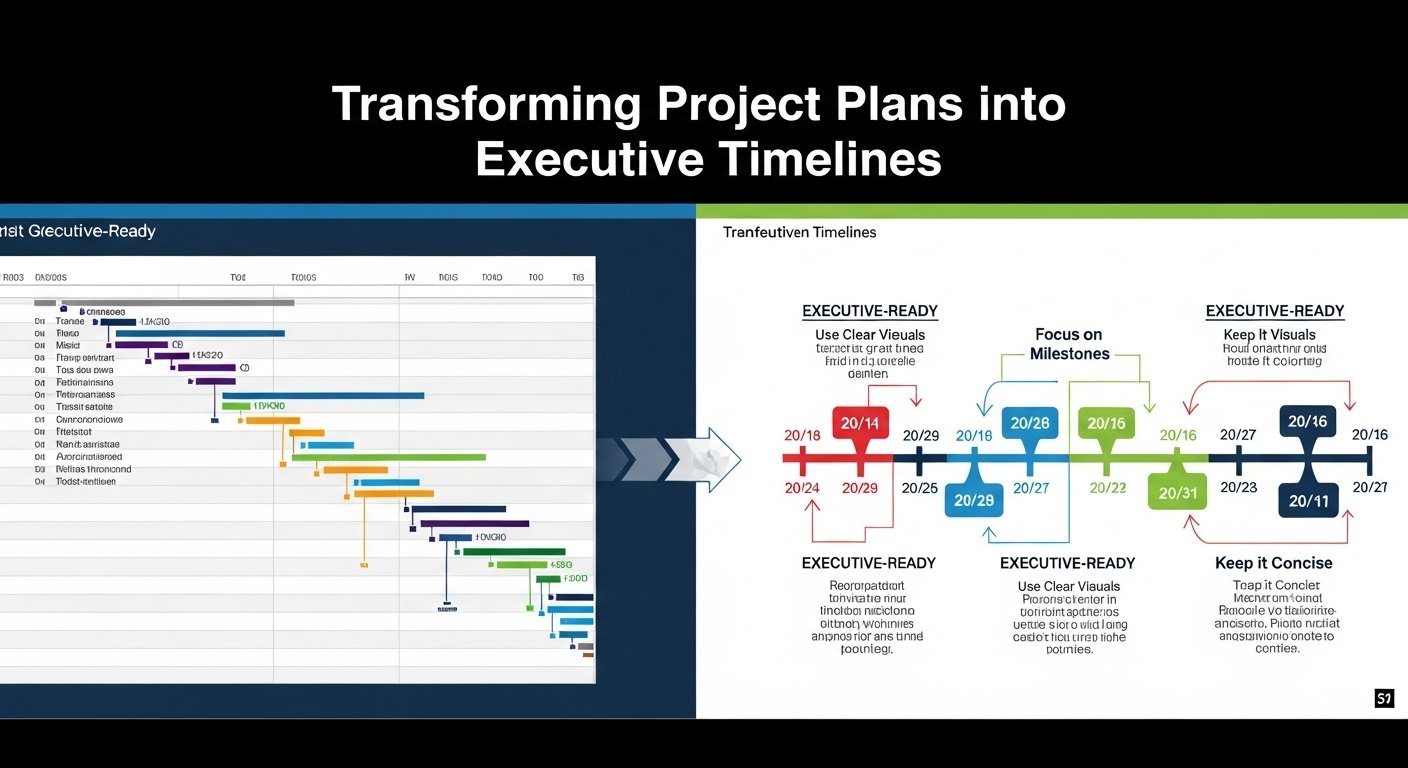For project managers and team leads, presenting a detailed project plan to executives can often be challenging. Long spreadsheets, complex Gantt charts, and exhaustive reports may overwhelm decision-makers, making it difficult for them to grasp the key milestones and timelines quickly. This is where tools like Office Timeline become invaluable, offering a simple yet powerful way to transform your project data into visually compelling, executive-ready timelines in PowerPoint.
Why Visual Timelines Matter
Executives rarely have the time to comb through extensive project documentation. They need quick insights into project progress, key deadlines, and potential risks. Visual timelines are perfect for this purpose because they allow stakeholders to:
- Understand the project flow at a glance.
- See critical milestones and deadlines.
- Track dependencies and project phases.
- Communicate complex schedules simply and clearly.
A well-designed timeline doesn’t just display information; it tells the story of the project in a way that is both digestible and actionable.
Starting with Your Data
Before creating an executive-ready timeline, the first step is to organize your project data. Typically, project plans are stored in tools like Microsoft Excel, Microsoft Project, Smartsheet, or even Jira. Office Timeline allows you to import these data sources directly, saving hours of manual formatting. The essential components of your data should include:
- Tasks and milestones
- Start and end dates
- Dependencies
- Workstreams or teams responsible for each task
Having clean, structured data ensures your timeline is accurate and visually coherent.
Choosing the Right Timeline Type
Office Timeline provides multiple timeline formats, each suitable for different purposes:
- Simple Milestone Timelines: Ideal for high-level executive briefings, highlighting only the most critical dates.
- Gantt Charts: Useful when you want to show task durations and dependencies, offering a more detailed view of the project.
- Swimlane Timelines: Excellent for complex projects involving multiple teams or parallel workstreams, where it’s important to see which team handles which tasks.
Selecting the right format depends on your audience and the level of detail they need. Executives typically prefer a clean milestone timeline over a detailed Gantt chart, which may be more suitable for internal project meetings.
Customizing Your Timeline in PowerPoint
Once your data is imported, the customization phase begins. Office Timeline integrates seamlessly with PowerPoint, giving you access to familiar formatting tools while adding specialized timeline features. Key customization options include:
- Themes and Styles: Apply professional themes to match your corporate branding. This ensures consistency in all executive presentations.
- Color Coding: Differentiate tasks, milestones, or workstreams using distinct colors for clarity.
- Fonts and Labels: Adjust text size, style, and placement to enhance readability, ensuring critical dates and milestones stand out.
- Shapes and Icons: Use shapes and symbols to visually represent milestones, task types, or project phases.
These customizations make your timeline not only informative but also visually appealing, which can help maintain executive engagement.
Highlighting Key Milestones and Dependencies
Executives are particularly interested in critical milestones and project dependencies. Office Timeline allows you to emphasize these by:
- Highlighting milestone dates with larger icons or contrasting colors.
- Displaying task dependencies with connecting arrows.
- Using swimlanes to separate workstreams and illustrate parallel tasks.
Highlighting these elements helps executives quickly understand which milestones are pivotal and where potential bottlenecks may occur.
Adapting to Changes in Real-Time
Projects are dynamic, and schedules often shift. One of the major advantages of using Office Timeline is the ease with which you can update your timelines. With a simple drag-and-drop interface, you can:
- Adjust task dates as project schedules change.
- Move milestones to accommodate delays or accelerations.
- Instantly reflect updates in your presentation without reformatting the entire timeline.
This flexibility ensures that your executive presentations always reflect the most current project status.
Sharing and Collaborating
Office Timeline also supports sharing your timelines with colleagues, either by exporting slides or using the online timeline creator for collaborative editing. This feature is especially useful when multiple stakeholders contribute to the project plan, ensuring that the timeline remains accurate and up-to-date.
Best Practices for Executive-Ready Timelines
To make the most impact with your timeline, consider the following best practices:
- Keep it concise: Focus on key milestones and critical tasks, avoiding clutter.
- Prioritize readability: Use clear labels, sufficient spacing, and contrasting colors.
- Tell a story: Arrange tasks in a logical sequence to show progress and dependencies.
- Use visuals strategically: Highlight only essential information with icons or color, avoiding unnecessary decoration.
Conclusion
Transforming a complex project plan into an executive-ready timeline doesn’t have to be a tedious task. Tools like Office Timeline empower project managers to create clear, compelling, and professional visuals directly in PowerPoint. By importing data, selecting the appropriate timeline type, customizing visuals, and highlighting key milestones, you can effectively communicate project progress to executives, ensuring alignment and facilitating informed decision-making.
Whether you are managing a small team project or a large-scale initiative, turning your project plan into a concise visual timeline is a critical skill for effective project communication. With Office Timeline, this process becomes efficient, flexible, and impactful, helping you present your project’s story the way executives want to see it.